By Neil McGarry
Canvas has many features, but some functions cut across all of them. One of those features is publishing. Publishing in Canvas allows you to make content available to students. Unpublishing in Canvas makes content not visible to students.
Sites themselves must be published before students can access them, but within those sites, individual items can be published or published. Assignments, quizzes, pages, modules, files, and discussions can all exist as unpublished, but none of them can be accessed by students unless they are published.
The best way for instructors or TAs to tell if an item is published is to click on that page, assignment, etc, and look at the color of the “publish” button. Gray is unpublished; green is published:
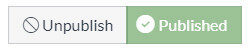
Some items can be unpublished even after they’ve been published, but others (like assignments) cannot be unpublished once students have interacted with them. Canvas will warn you if an item cannot be unpublished.
Files can be unpublished in a way that makes the file available only if a student has the link to it (and will not display in the Files section of the course), or on a specific date:
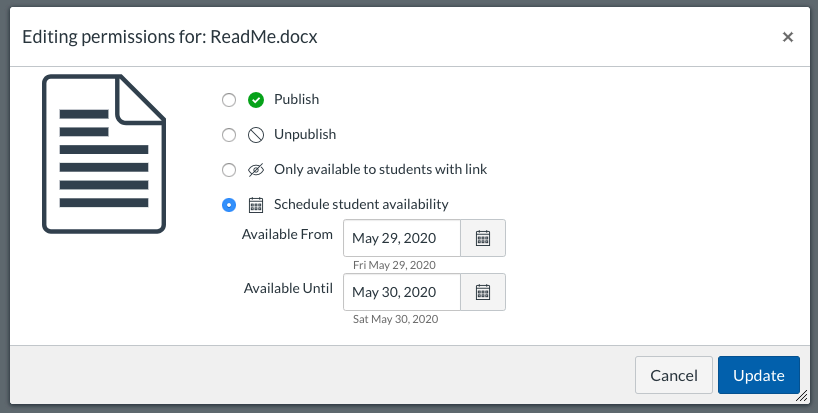
Here are some more resources from the Canvas Instructor Guide on how to publish a:
Still a little unclear on how publishing works in Canvas? Email us at courseware@wharton.upenn.edu.


