Diversity and inclusion are central to Penn’s mission, and as such, the University pledges to ensure its online course materials are accessible to the widest array of students. Creating an accessible Canvas site is easy to do when you apply principles of good design.
The following steps can help make su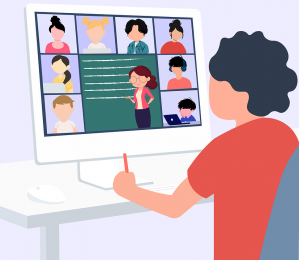 re your course site and materials are accessible to students of all abilities.
re your course site and materials are accessible to students of all abilities.
Seven Steps for Making Your Canvas Course More Accessible:
- Use predefined heading styles in the Rich Content Editor in Canvas to add emphasis and structure. Do the same when creating new Word or PowerPoint files you plan to upload in Canvas.
- Build important content (such as the syllabus) by editing Canvas pages rather than linking to PDFs. If you must share a PDF, let it be a secondary source of the information. Always run the Adobe Accessibility Checker before uploading a PDF.
- Enable closed captioning for live video conferences. Request closed captioning and/or transcripts for recorded videos, particularly if you plan to reuse the videos or share them with a large audience.
- Include concise, descriptive ALT text for images embedded in Canvas.
- Use the Canvas Accessibility Checker found in the Rich Content Editor to review individual Pages and Assignments.
- Rename any hyperlinks listed as “Click here” with more descriptive text. Tell the student where they’ll be going when they click the link (for example: Visit the IDEA Courseware team website).
- Provide pathways for students to navigate the Canvas site easily. Aim to have students be able to access course content using three clicks or fewer. Use Modules to organize course content by topic or class session. Hide any Course Navigation links you don’t want students to see.
Faculty, TAs, and staff are welcome to contact the Courseware team to schedule an accessibility consultation for their Canvas site. Student Disability Services‘ MyWLRC Portal contains a suite of online tools, including accommodated exams and course materials in alternate formats. For more information about the University’s commitment to equal access, visit the Penn Central Accessibility website.


